It’s very important to configure the display to the MagicINFO player if you want to connect a display to the MagicINFO server.
The next steps describe how to configure your device
- Make sure the device has power and is connected to the internet
- Follow the setup steps on the device before you try to connect them to the server
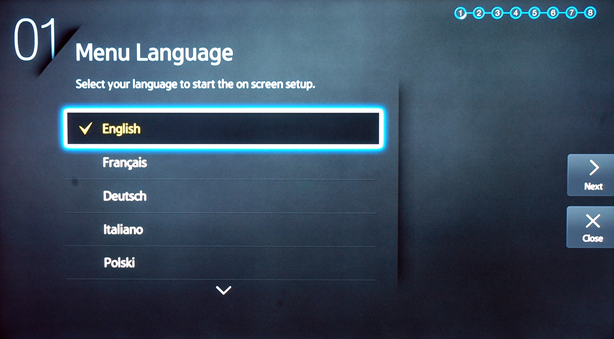
Set Language: Dutch not available, select English
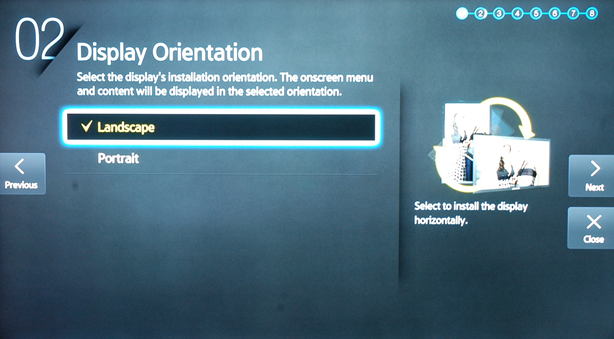
Display Orientation
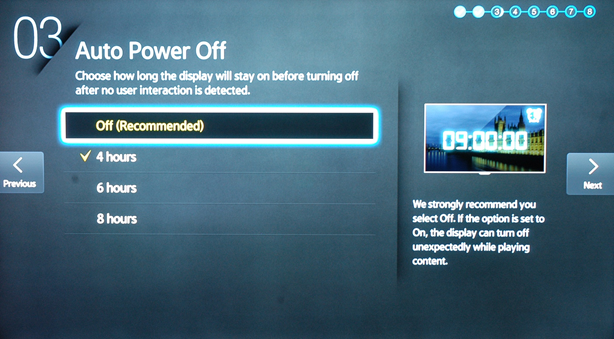
Auto power off: select OFF
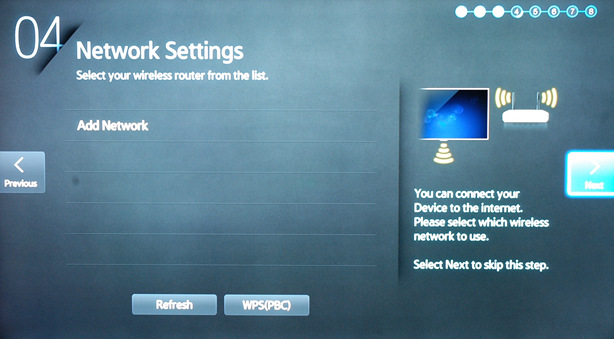
Network setting, SKIP THIS STEP
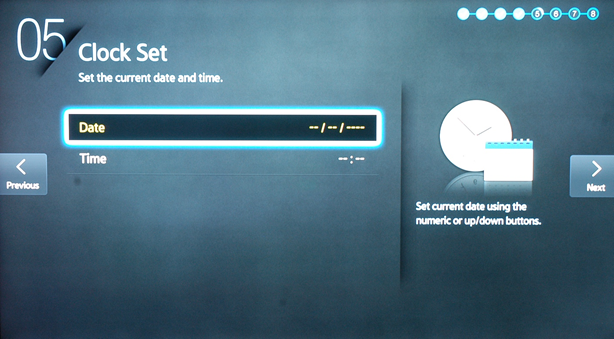
Set date
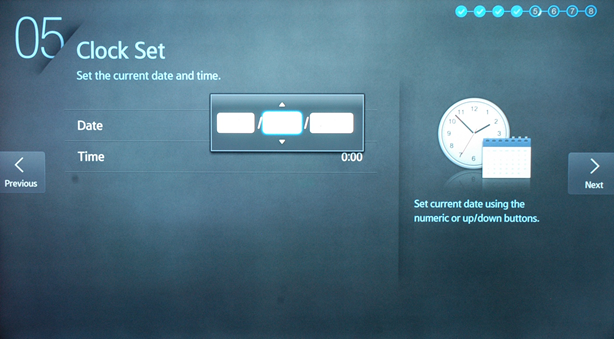
Set clock
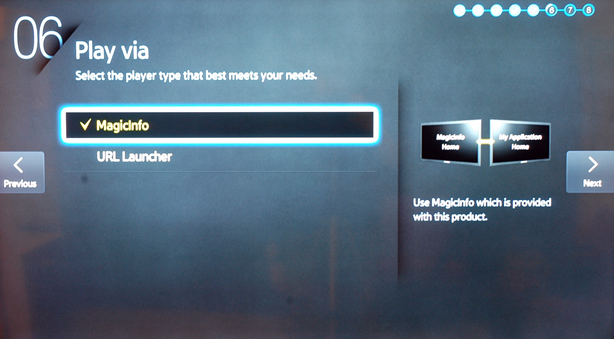
Play via: Choose MagicINFO
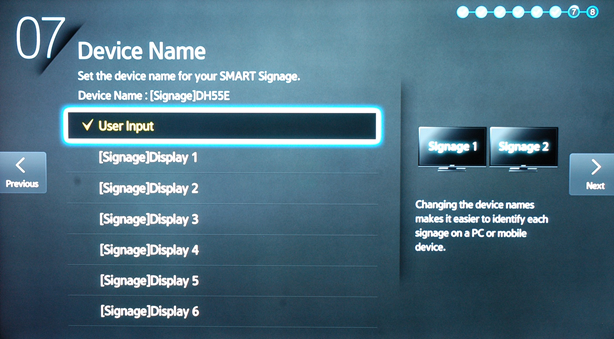
Device name: Choose a recognizable name, such as showroom_1 or Hallway_Videowall
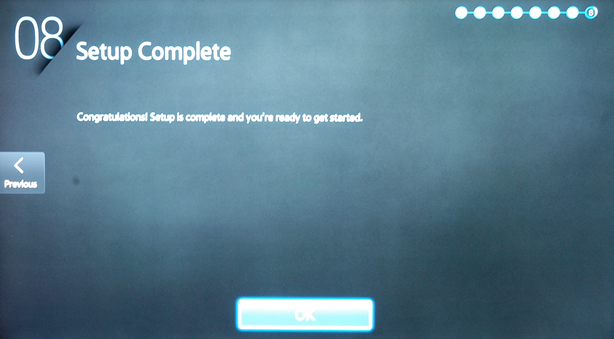
Now you have completed the setup: click on OK and you will come in the next menu
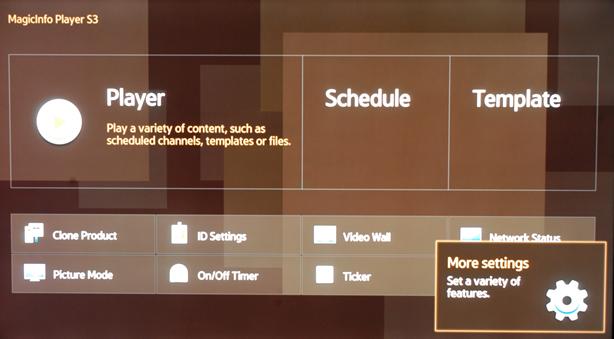
Click on more setting
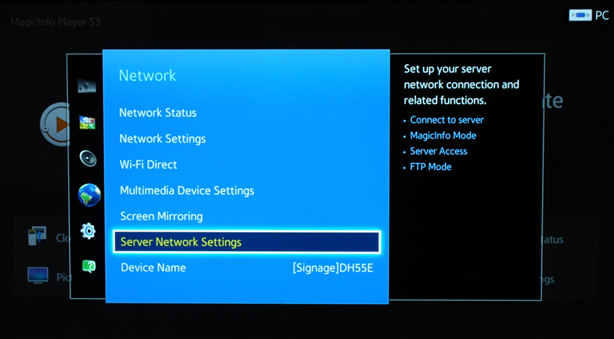
Select Server Network Settings
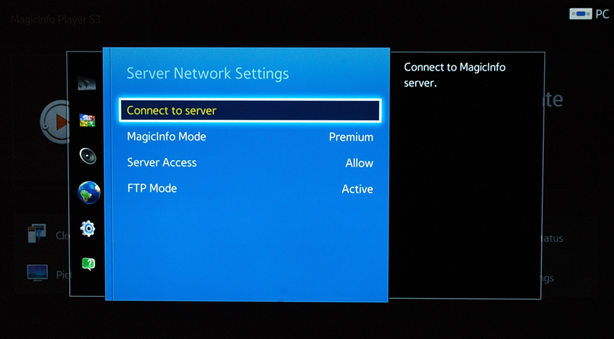
Select Connect to server
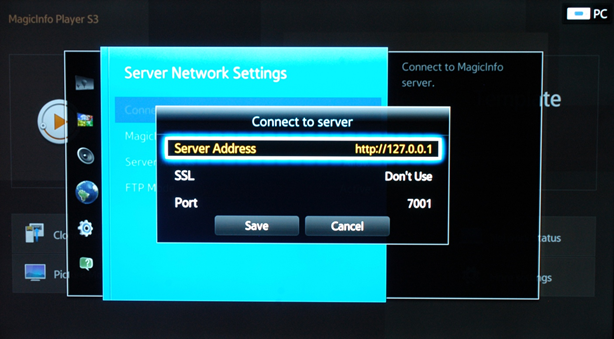
Fill in the following options:
Server Address -> The address you got from your contact person (cloud solution) / your own server address (on premise)
SSL: Don't use
Port: 7001 (7002 in case you are using SSL)
Click on save and the home on your remote
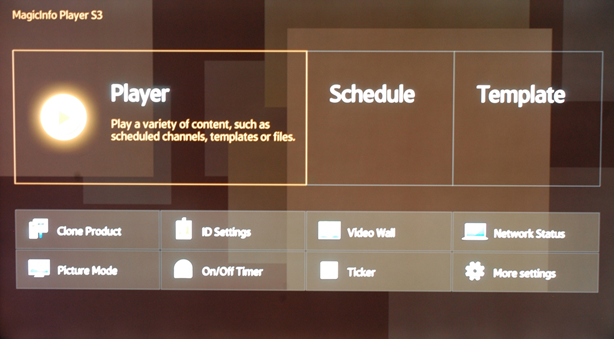
You will return to the home screen, now choose the player
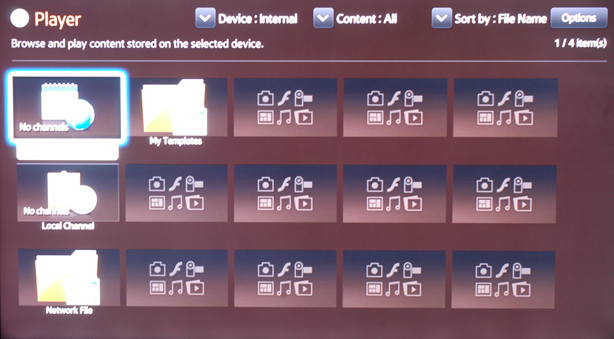
Select no channel, MagicINFO will now be loaded
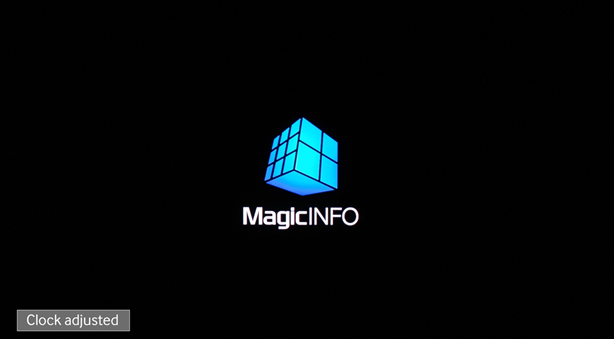
When the device is connected to the server you will get the confirmation on the left lower corner "Clock adjusted".
Your device is now connected and needs to be approved in the MagicINFO server.
